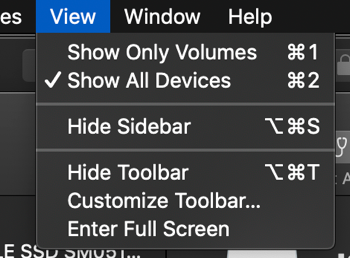How do I complete a Factory Settings Reset?Updated a year ago
Factory Settings Reset
If there seems to be some sort of error while you are recording files on your iSpyPen Pro, a Factory Settings Reset will resolve 99% of these situations.
WINDOWS: This is how you reformat your iSpyPen Pro (if needed) on your Windows computer. This resets the pen to factory settings:
- Plug your iSpyPen Pro into the Window’s computer.
- Open Windows Explorer, click the "Computer" section in the sidebar, and find the drive “iSpyPen Pro”
- Right-click on the drive and choose "Format."
- Under "File System," choose the file system you want to use. See the above section for more details on which one to pick. We need to use MS-DOS or FAT.
- Give your drive a name under "Volume Label," and check the "Quick Format" box.
- Click "Start" to format the drive. You'll get a notification when it's done (it should only take a few seconds)
APPLE: This is how you reformat your iSpyPen Pro (if needed) on your Apple computer. This resets the pen to factory settings:
- Plug your iSpyPen Pro into the Apple computer.
- Open Finder, and find the drive “iSpyPen Pro”
- Open the app “Disk Utility” which is found on all Apple computers
- Select “iSpyPen Pro” under external on the left hand menu
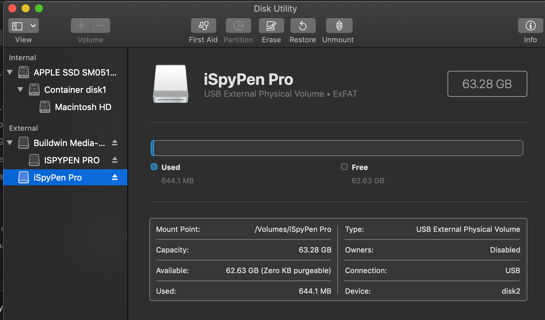
- Select Erase.
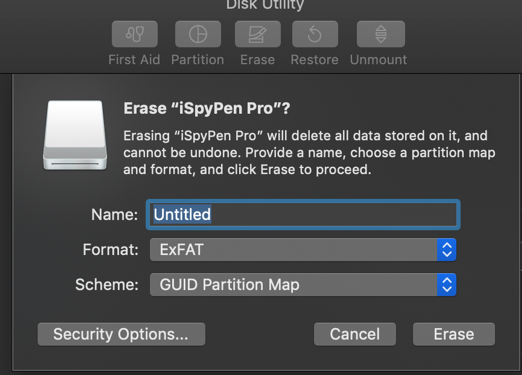
- Enter Name: “iSpyPen Pro”, Format: “MS-DOS (FAT)”, Scheme “Master Boot Record”. If you do not see these options, see the note at the end of this tutorial.
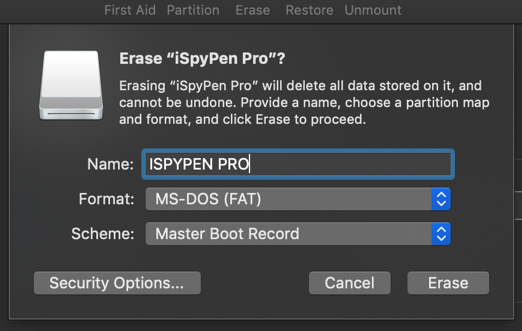
- Select “Erase”
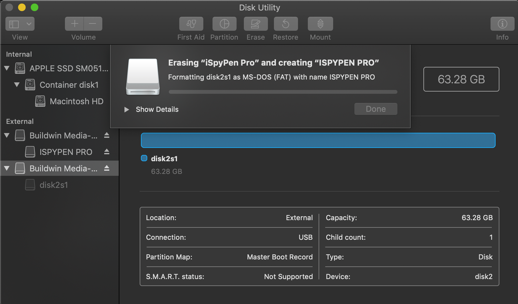
- Do not touch the iSpyPen Pro until you get the following Complete notification
- Click “Done” and your iSpyPen Pro has been reset to factory settings.
Note: If you do not see Name, Format, and Scheme options, select “View” on the top bar and “Show All Devices”.